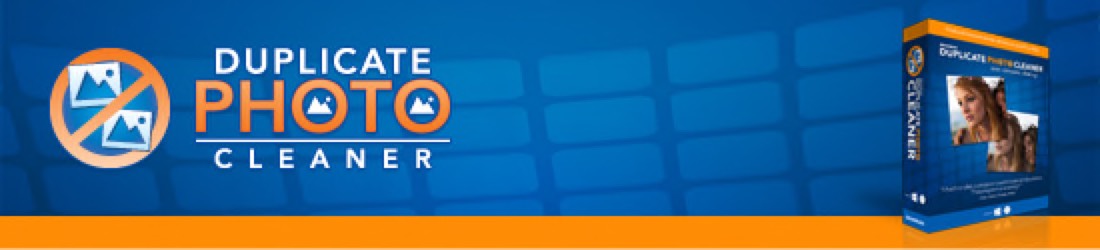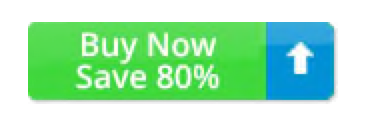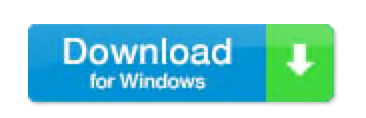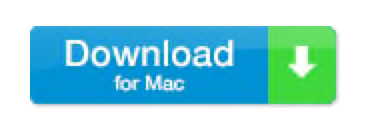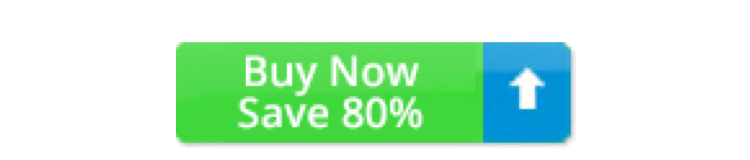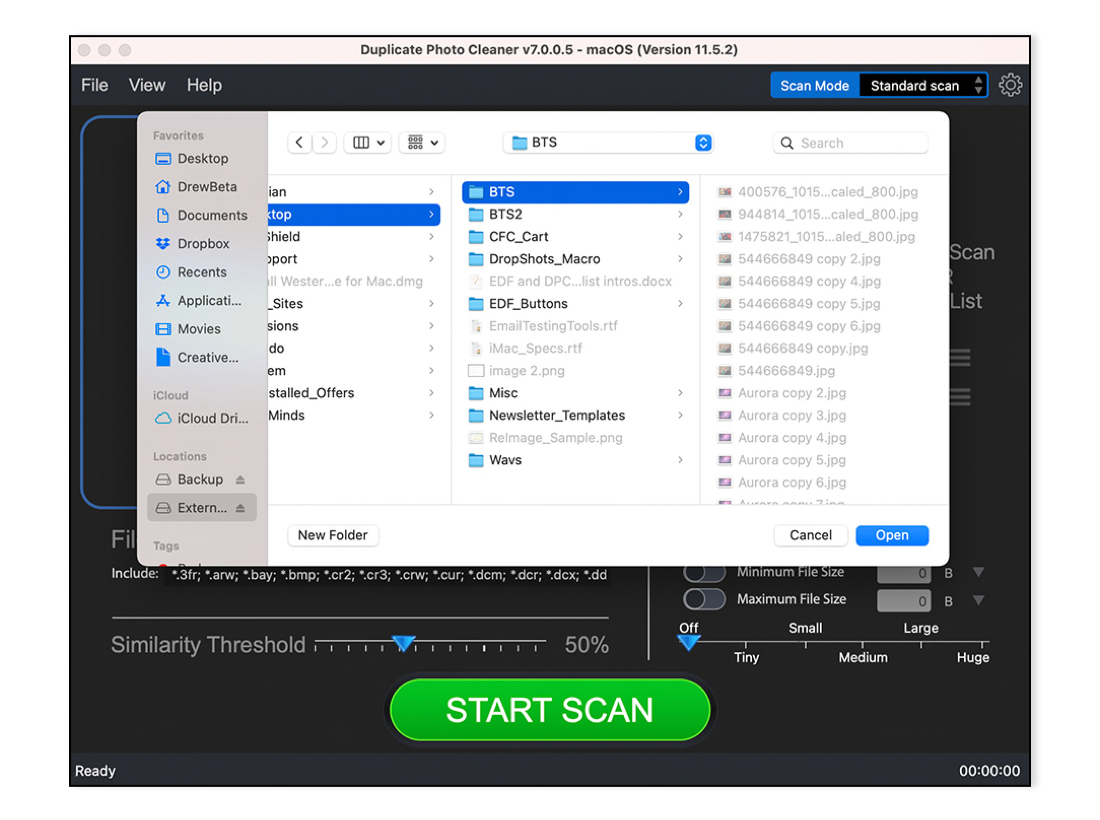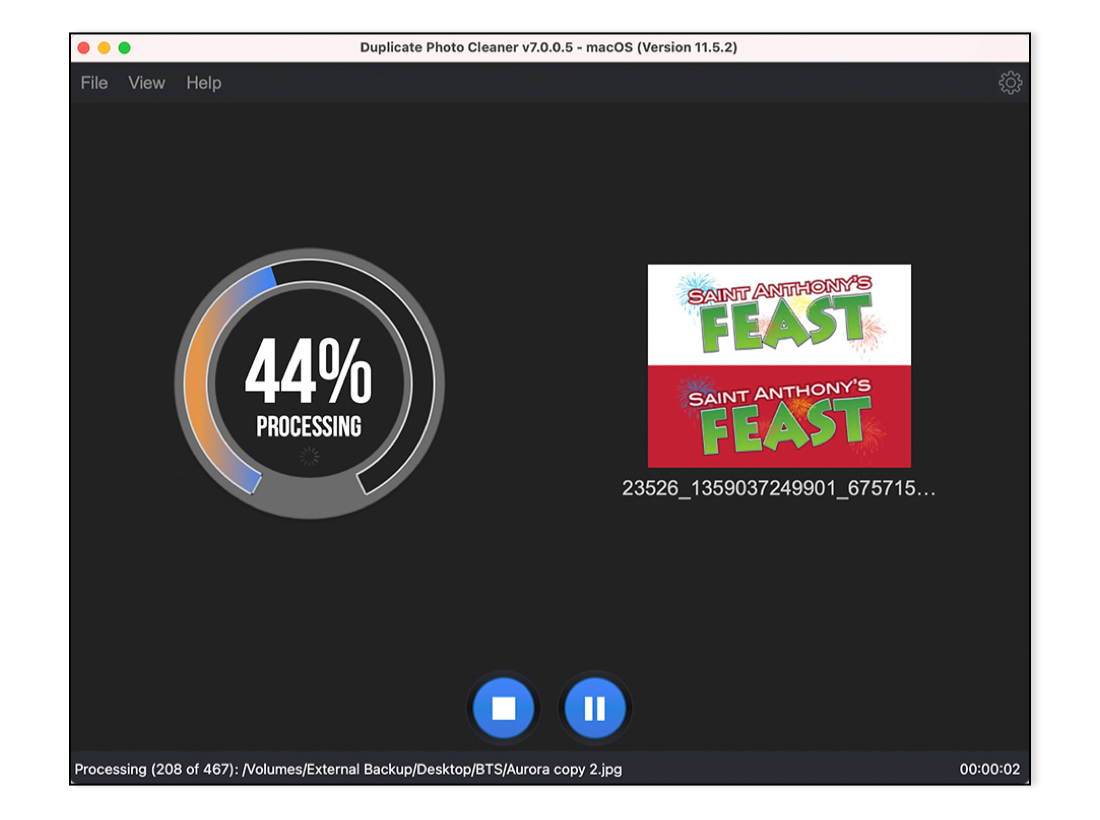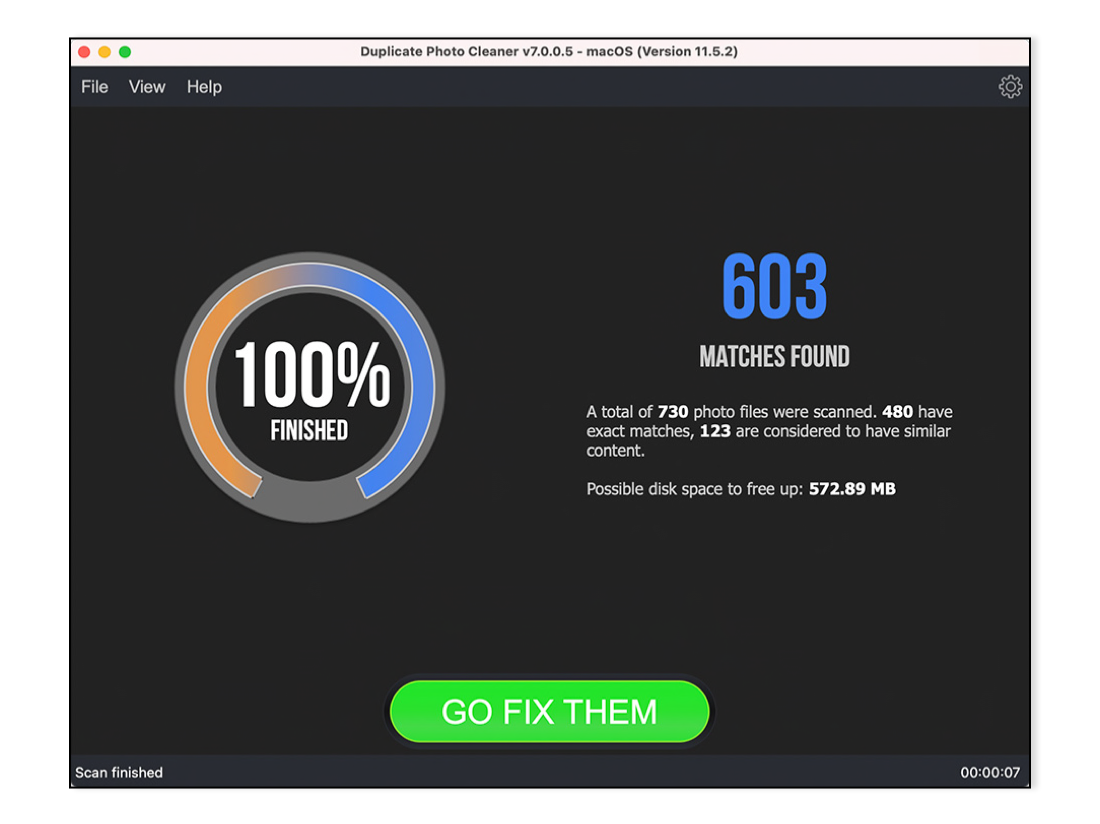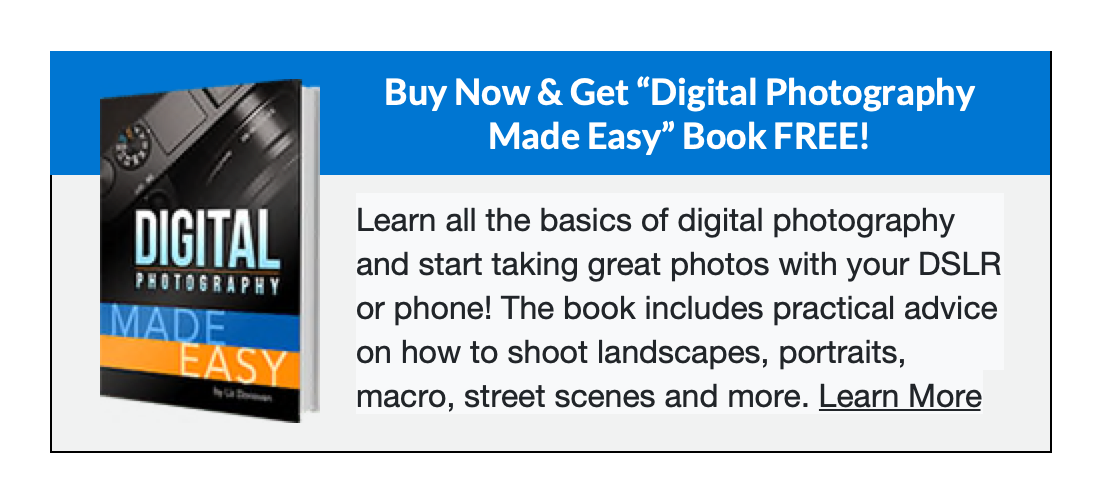Delete Duplicate Photos:
Getting Started with
Duplicate Photo Cleaner
Duplicate Photo Cleaner
Dear Duplicate Photo Cleaner Fan,
This is Mike Summers, WebMinds’ Product Manager. In this email I'll show you how to get started with Duplicate Photo Cleaner.
Running a scan for duplicate photos using Duplicate Photo Cleaner is very easy:
1. Open Duplicate Photo Cleaner and drag & drop the folders you want to scan to the scan area. You can also click inside that area and browse your folders using Windows Explorer/Mac Finder